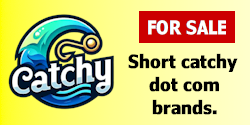Developer Options is a hidden feature of any Android phone that many people still don't know about.To get it out, go to Settings of the phone, go to About Phone, and tap or click Build Number 7 times, then this developer option comes out.
If you enter the developer options, you will see many options and features. So in today's post, I will tell you about some settings of the developer option that will be useful for you. Already, there are many features of the developer option, but today I will talk about only five.
Number1
Force 4X MSAA
These features, functions, and settings are very useful for gamers who love to play games. If you do a lot of gaming on your smartphone, love to play games, and want the graphics of your phone games to be brighter, this setting will come in handy even if your game gets stuck in the middle of playing. Simply put, if you turn this setting on, whenever you play a game, this setting tries to give you high graphics if it needs better graphics. By doing this, the graphics of the game will be more bright when you play it. But it has a disadvantage in that it will drain the battery of the phone a little faster; where normally 3% of the charge would have ended, it will end up with 5% of the charge instead.
Number 2
OEM Unlocking
Full name of OEM: Original Equipment Manufacturer You can unlock the bootloader on your smartphone through it. The advantage of unlocking the boot loader is that you can install any custom ROM on your smartphone, flash the phone, or root.
Number 3
USB Debugging
This option is very useful. You can simply stabilize communication through USB debugging. By enabling this option, you can connect your smartphone to a PC or laptop if you want. Also, if you want to connect your phone to the Android SDK, you need to install the Android SDK on your PC or laptop. Then you must enable USB debugging to stabilize the connection between the two. Only then can your computer or laptop identify your smartphone. It can also be seen that many times this option, 3rd Party Software and 3rd Party Applications, must be enabled if you want to connect with your smartphone.
Number 4
Simulate Secondary Display
Whenever you turn on this option, another screen will show up on your Android phone and you can customize the resolution like 4K, 1080p, 720p, 480p, etc. The screen show will be customized. Through it, you can check the display, and you will know how the quality will be in the resolution of 4K, 1080p, 720p, 480p, etc., how it will look, how the display will work, and how the screen size will be.
Number 5
Background Process Limit
This is also a required option. As the name of this option suggests, you can set the limit of the processes that are running in the background and the number of apps running in the background. If you want some limited options in the background or if the phone's default apps run in the background, it will be helpful for you when your phone's RAM is low. For example, if your phone's RAM is 1GB, 2GB, or 3GB and your phone hangs, works slowly, apps don't work properly, and many unnecessary apps run in the background without need, drain the phone battery quickly, and slow down the phone, Through this option, you can You can limit how many apps you want to run in the background. As a result, your phone's charge will be less, the phone's RAM will be used less, and the phone will work faster.
So these were the five settings required by the developer options of the Android phone. This post is all! Thanks for taking the time to read the post.
If you enter the developer options, you will see many options and features. So in today's post, I will tell you about some settings of the developer option that will be useful for you. Already, there are many features of the developer option, but today I will talk about only five.
Number1
Force 4X MSAA
These features, functions, and settings are very useful for gamers who love to play games. If you do a lot of gaming on your smartphone, love to play games, and want the graphics of your phone games to be brighter, this setting will come in handy even if your game gets stuck in the middle of playing. Simply put, if you turn this setting on, whenever you play a game, this setting tries to give you high graphics if it needs better graphics. By doing this, the graphics of the game will be more bright when you play it. But it has a disadvantage in that it will drain the battery of the phone a little faster; where normally 3% of the charge would have ended, it will end up with 5% of the charge instead.
Number 2
OEM Unlocking
Full name of OEM: Original Equipment Manufacturer You can unlock the bootloader on your smartphone through it. The advantage of unlocking the boot loader is that you can install any custom ROM on your smartphone, flash the phone, or root.
Number 3
USB Debugging
This option is very useful. You can simply stabilize communication through USB debugging. By enabling this option, you can connect your smartphone to a PC or laptop if you want. Also, if you want to connect your phone to the Android SDK, you need to install the Android SDK on your PC or laptop. Then you must enable USB debugging to stabilize the connection between the two. Only then can your computer or laptop identify your smartphone. It can also be seen that many times this option, 3rd Party Software and 3rd Party Applications, must be enabled if you want to connect with your smartphone.
Number 4
Simulate Secondary Display
Whenever you turn on this option, another screen will show up on your Android phone and you can customize the resolution like 4K, 1080p, 720p, 480p, etc. The screen show will be customized. Through it, you can check the display, and you will know how the quality will be in the resolution of 4K, 1080p, 720p, 480p, etc., how it will look, how the display will work, and how the screen size will be.
Number 5
Background Process Limit
This is also a required option. As the name of this option suggests, you can set the limit of the processes that are running in the background and the number of apps running in the background. If you want some limited options in the background or if the phone's default apps run in the background, it will be helpful for you when your phone's RAM is low. For example, if your phone's RAM is 1GB, 2GB, or 3GB and your phone hangs, works slowly, apps don't work properly, and many unnecessary apps run in the background without need, drain the phone battery quickly, and slow down the phone, Through this option, you can You can limit how many apps you want to run in the background. As a result, your phone's charge will be less, the phone's RAM will be used less, and the phone will work faster.
So these were the five settings required by the developer options of the Android phone. This post is all! Thanks for taking the time to read the post.