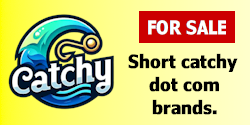the godaddy support replies here:
==================================
Thank you for contacting online support. I apologize if you are having a problem with our shopping cart interface. You may have experienced a problem with your internet browser which prevented the additional domains from being added. If you did not receive a specific error message when attempting to add these domains, you may need to clear your browser's cache and cookies.
Here are instructions on how to clear the cookies for various browsers:
Internet Explorer 6.x - Windows
Within IE, go to Tools Internet Options.
Click Delete Cookies.
Click OK.
Internet Explorer 7.x - Windows
Within IE, go to Tools Internet Options.
Click on the General tab and then click the Delete... button.
Click the Delete cookies button.
Click the Yes button.
Then click the Close button, followed by the OK button.
Internet Explorer - Mac
On a Classic OS machine, go to Edit Preferences. On OS X go to Explorer Preferences.
Expand the Receiving Files option on the left if it isn't already.
Click Cookies.
In the box that displays all the cookies on the machine, click once to select one, and then press Command-A to select all.
Click Delete.
Click OK.
Netscape 7.x/Mozilla - Windows
Within Netscape, go to Tools Cookie Manager Manage Stored Cookies.
Click Remove All Cookies.
Netscape 7.x/Mozilla - Mac
Within Netscape, go to Tools Cookie Manager Manage Stored Cookies.
Click Remove All Cookies.
Click OK.
Firefox 1.5 - Windows
Open Firefox and go to Tools Options.
Click Privacy.
View the "Cookies" tab and click the Clear Cookies Now (older versions of Firefox are very similar to these instructions).
Firefox 2.x - Windows
Open Firefox and go to Tools Options.
Click Privacy.
Click the "Show Cookies" button and then click the Remove All Cookies button.
Firefox 1.5 - Mac
Open Firefox and go to Firefox Preferences.
Click Privacy.
View the "Cookies" tab and click the Clear Cookies Now (older versions of Firefox are very similar to these instructions).
Firefox 2.x - Mac
Open Firefox and go to Firefox Preferences.
Click Privacy.
Click the "Show Cookies" button and then click the Remove All Cookies button.
Safari 2.x
Open Safari and go to Safari Preferences.
Click Security.
Click Show Cookies.
Click Remove All.
Here are instructions on how to clear the cache for various browsers:
Internet Explorer
1. Open the Tools menu, and select Internet Options.
2. Click on the General tab in the dialog box.
3. Under Temporary Internet files, click Delete Files.
4. Check the box next to Delete all offline content.
5. Click OK.
Mozilla Firefox
1. Open the Tools menu, and select Options.
2. Click on the Privacy icon.
3. Click on the Cache tab, and click Clear Cache Now.
4. Click OK.
Safari
1. Open the Safari menu.
2. Select Empty Cache.
3. In the Dialog box, click Empty.
Netscape
1. Open the Edit menu, and select Preferences.
2. Expand the Advanced menu by clicking on the plus sign (+).
3. Select Cache, and click Clear Cache.
4. Click OK.
If you would like us to renew your domains for you, we will need you to reply with the following information:
• The last four digits of the payment method already on file that you would like billed, as indicated within your account under 'Credit Card & Payment Info'.
• The domain names you would like to be renewed, and the length of time for which you would like us to renew your domains. Please note that if this domain has privacy this will have to be renewed at the same time and for the same length of time as the domain name.
• An acknowledgment that your card will be charged the normal renewal price for that TLD for each year of renewal.
• Your confirmation that you have read and agree to our 'Universal Terms of Service.'
Once we have received this information we will gladly process this renewal on your behalf.
Please let us know if we can help you in any other way.