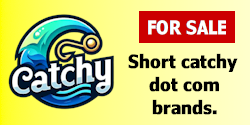- Impact
- 0
1. First thing you do is open Paintshop Pro and Control+N to create a new image.
2. Settings: 800x600, 72.000 resolution, backround color=black, 16.7 million colors.
3. Select the Airbrush and set these settings:
4. Shape: Round, Size: 255, Hardness: 20, density: 100, opacity, 100, step: 25.
5. Set the backround style to Black-White gradient and check invert gradient.
6. Right click in the center of your 800x600 image. You should now have a big gray looking sphere.
7. Select the Paint Brush tool.
8. Go to tool options and set the paintbrush tool to match these settings:
9. Shape: Round, Size: 32, hardness: 0, Opacity: 100, Step: 25, Density: 100.
10. Go to the color palette and select white as the solid backround color.
11. Right click several times (In the same spot) in the center of your sphere. You should now have a sphere with a single bold white dot in the middle.
12. Select the retouch tool and set it to match these settings:
13. Shape: Round, Size: 20, Hardness: 0, Opacity: 100, Step: 25, Density: 100, then choose smudge on the bottom drop down menu.
14. Now, click and drag from the middle of the sphere out to make the shape of a flame (It may take a lot of smudging). When you come out with a flame shapped gray image go on to step 15.
15. At the top of PSP click Colors-->Adjust-->Curves and match the the settings shown in the screen shots in the next 4 posts. Remember, your fire will not look like mine does in the window until you've done all of the last 4 steps.
2. Settings: 800x600, 72.000 resolution, backround color=black, 16.7 million colors.
3. Select the Airbrush and set these settings:
4. Shape: Round, Size: 255, Hardness: 20, density: 100, opacity, 100, step: 25.
5. Set the backround style to Black-White gradient and check invert gradient.
6. Right click in the center of your 800x600 image. You should now have a big gray looking sphere.
7. Select the Paint Brush tool.
8. Go to tool options and set the paintbrush tool to match these settings:
9. Shape: Round, Size: 32, hardness: 0, Opacity: 100, Step: 25, Density: 100.
10. Go to the color palette and select white as the solid backround color.
11. Right click several times (In the same spot) in the center of your sphere. You should now have a sphere with a single bold white dot in the middle.
12. Select the retouch tool and set it to match these settings:
13. Shape: Round, Size: 20, Hardness: 0, Opacity: 100, Step: 25, Density: 100, then choose smudge on the bottom drop down menu.
14. Now, click and drag from the middle of the sphere out to make the shape of a flame (It may take a lot of smudging). When you come out with a flame shapped gray image go on to step 15.
15. At the top of PSP click Colors-->Adjust-->Curves and match the the settings shown in the screen shots in the next 4 posts. Remember, your fire will not look like mine does in the window until you've done all of the last 4 steps.