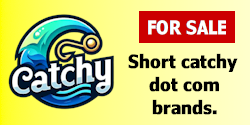- Impact
- 2
Hey, this is a guide written by myself. I post it here courtesy of http://www.adminshop.com and I ask that noone try to rip it off simply because I posted it to the board (i.e. lots of people assume they can post webmaster articles with a link to the site owners resource in the footer and it is acceptable - this is not the case).
For Money Making Software Visit: http://www.adminshop.com/
FTP is a commonly known and used acronym for the words 'File Transfer Protocol'. FTP has become an imperative part of the World Wide Web (for both surfers downloading files and webmasters building websites) due to the reality of it being the fastest way to send and receive files from one computer to another over the internet. If you plan on building and maintaining a website of your own, it is important that you have the necessary skills and information to perform basic commands through an FTP client software.
What Software Is Required?
There exist hundreds of various FTP clients on the internet (both free and paid versions), and depending on what you require of your FTP client it is important you download the correct one for your needs. Amoung the most popular, easy and versatile FTP clients are WS FTP and Cute FTP, however each of these pieces of software have their own advantages and disadvantages.
WS FTP is one of the most popular FTP clients available, and as such it comes highly recommended from numerous sources. Despite this popularity though, WS FTP is not an entirely free piece of software. Instead of this, WS FTP comes in two formats LE (free version) and Pro (paid). Despite the price difference however, there is not a great deal of difference between the free and paid versions of WS FTP, and if all you require is a simple program to upload and download files than this might be the ideal solution for you.
Cute FTP on the other hand used to be one of the greatest shareware FTP clients on the market, but as with all internet successes it seems they eventually sold out too. Current free versions (no, I am not talking about versions you find on P2P networks) of Cute FTP, although being highly powerful and easy to use, have huge limitations and restrictions placed upon them (i.e. you are only allowed to transfer one file at a time) unless you register at their site.
Downloading Files Through FTP
As you should know by now downloading files through an FTP client is much quicker than regular HTTP downloads (i.e. those downloads initiated through your browser). As such, FTP clients have become both a popular and easy way to get the files you want. There exist two different ways to download files via FTP, the first is through 'Quick Connect' and the second is to connect and navigate through a sites files.
In order to download files through your FTP client via the Quick Connect method, you should first copy the shortcut to a file that you want into your FTP Quick Connect dialog box. Proceed by clicking OK, and the program should than connect and begin to download the file. Alternatively, you can also download files via FTP by connecting to a site and navigating your way to the files you want. Usually such sites that allow you to access their FTP, allow you to do so anonymously, meaning that neither a username nor password is required or else 'anonymous' is the username and the password your email address. To connect to a website through your FTP client follow the information contained above and below to use ftp.download.com as a trial.
The second way to download a file via FTP is to connect to a download site through the software and then navigate through it to find the files you want. Follow the instructions below to connect. Usually these sites allow you to log in using anonymous FTP. This means that you either do not enter a user name and password or use anonymous as your user name and your e- mail address as your password. Two servers you can use to download files are ftp.download.com and ftp.cdrom.com.
Connect To A Server Via FTP
Due to the vast number of potential FTP candidate clients available, it becomes difficult to cover the format and settings each and everyone uses. Instead however, the following guide will offer a basic guide to how almost all FTP functions, and although some of the labels may be different, or else not be present at all, a person with reasonable intellect should be able to follow.
When you first open your FTP client program you should be confronted with a connection dialog box, if however you are not, search for the 'Connect' option in the various Menus' (i.e. 'File'). Once you have the connection screen before you, you will be required to enter in the relevant and correct information about the server/site with which you want to connect to. The following are some of the fields you may be confronted with on the connection page:
Profile Name - The profile name is simply a name you appoint to a connection for the purpose of memory. As such it holds no real significance in the connection process.
Host Address - The host address is the server that you wish to connect to. This address will normally be given to you by your web host provider, or else the site you wish to download from. The host address can be in either web-address format (i.e. ftp.cdrom.com) or else IP format (i.e. 231.142.388).
Port - This refers to the port that you wish your FTP client to connect to on the remote compute. Typically the default setting is correct, and does not require changing
Login - The login field refers to your specific username, which will usually be appointed to you by your web host provider. If you do not have a username however, or else are attempting to login to another person's public server (such as ftp.cdrom.com) type anonymous in the login field and select the anonymous or anonymous login option)
Password - The password field refers to your specific password, which will usually be appointed to you by your web host provider. If you are attempting to login to another person's public server (such as ftp.cdrom.com) type your e-mail address into this field, or else leave it blank.
Initial Path - The initial path is the directory at which you wish for the FTP client to initially open on the remote computer. This field however is typically not required nor used.
Attempts - The attempts filed refers to the number of attempts the computer will make to download, or else upload, a file if it is interrupted. If the attempts limit is reached the FTP client will stop trying retrieve or send the file.
Retry Delay - The time between each retry.
Download Path - The directory to which all the files you download will be saved on your computer.
Description - An area in which you are able to place notes that will be stored along with the connection information. Typically this is used simply to store relevant information to the connection, so that it will not be forgotten.
For Money Making Software Visit: http://www.adminshop.com/
For Money Making Software Visit: http://www.adminshop.com/
FTP is a commonly known and used acronym for the words 'File Transfer Protocol'. FTP has become an imperative part of the World Wide Web (for both surfers downloading files and webmasters building websites) due to the reality of it being the fastest way to send and receive files from one computer to another over the internet. If you plan on building and maintaining a website of your own, it is important that you have the necessary skills and information to perform basic commands through an FTP client software.
What Software Is Required?
There exist hundreds of various FTP clients on the internet (both free and paid versions), and depending on what you require of your FTP client it is important you download the correct one for your needs. Amoung the most popular, easy and versatile FTP clients are WS FTP and Cute FTP, however each of these pieces of software have their own advantages and disadvantages.
WS FTP is one of the most popular FTP clients available, and as such it comes highly recommended from numerous sources. Despite this popularity though, WS FTP is not an entirely free piece of software. Instead of this, WS FTP comes in two formats LE (free version) and Pro (paid). Despite the price difference however, there is not a great deal of difference between the free and paid versions of WS FTP, and if all you require is a simple program to upload and download files than this might be the ideal solution for you.
Cute FTP on the other hand used to be one of the greatest shareware FTP clients on the market, but as with all internet successes it seems they eventually sold out too. Current free versions (no, I am not talking about versions you find on P2P networks) of Cute FTP, although being highly powerful and easy to use, have huge limitations and restrictions placed upon them (i.e. you are only allowed to transfer one file at a time) unless you register at their site.
Downloading Files Through FTP
As you should know by now downloading files through an FTP client is much quicker than regular HTTP downloads (i.e. those downloads initiated through your browser). As such, FTP clients have become both a popular and easy way to get the files you want. There exist two different ways to download files via FTP, the first is through 'Quick Connect' and the second is to connect and navigate through a sites files.
In order to download files through your FTP client via the Quick Connect method, you should first copy the shortcut to a file that you want into your FTP Quick Connect dialog box. Proceed by clicking OK, and the program should than connect and begin to download the file. Alternatively, you can also download files via FTP by connecting to a site and navigating your way to the files you want. Usually such sites that allow you to access their FTP, allow you to do so anonymously, meaning that neither a username nor password is required or else 'anonymous' is the username and the password your email address. To connect to a website through your FTP client follow the information contained above and below to use ftp.download.com as a trial.
The second way to download a file via FTP is to connect to a download site through the software and then navigate through it to find the files you want. Follow the instructions below to connect. Usually these sites allow you to log in using anonymous FTP. This means that you either do not enter a user name and password or use anonymous as your user name and your e- mail address as your password. Two servers you can use to download files are ftp.download.com and ftp.cdrom.com.
Connect To A Server Via FTP
Due to the vast number of potential FTP candidate clients available, it becomes difficult to cover the format and settings each and everyone uses. Instead however, the following guide will offer a basic guide to how almost all FTP functions, and although some of the labels may be different, or else not be present at all, a person with reasonable intellect should be able to follow.
When you first open your FTP client program you should be confronted with a connection dialog box, if however you are not, search for the 'Connect' option in the various Menus' (i.e. 'File'). Once you have the connection screen before you, you will be required to enter in the relevant and correct information about the server/site with which you want to connect to. The following are some of the fields you may be confronted with on the connection page:
Profile Name - The profile name is simply a name you appoint to a connection for the purpose of memory. As such it holds no real significance in the connection process.
Host Address - The host address is the server that you wish to connect to. This address will normally be given to you by your web host provider, or else the site you wish to download from. The host address can be in either web-address format (i.e. ftp.cdrom.com) or else IP format (i.e. 231.142.388).
Port - This refers to the port that you wish your FTP client to connect to on the remote compute. Typically the default setting is correct, and does not require changing
Login - The login field refers to your specific username, which will usually be appointed to you by your web host provider. If you do not have a username however, or else are attempting to login to another person's public server (such as ftp.cdrom.com) type anonymous in the login field and select the anonymous or anonymous login option)
Password - The password field refers to your specific password, which will usually be appointed to you by your web host provider. If you are attempting to login to another person's public server (such as ftp.cdrom.com) type your e-mail address into this field, or else leave it blank.
Initial Path - The initial path is the directory at which you wish for the FTP client to initially open on the remote computer. This field however is typically not required nor used.
Attempts - The attempts filed refers to the number of attempts the computer will make to download, or else upload, a file if it is interrupted. If the attempts limit is reached the FTP client will stop trying retrieve or send the file.
Retry Delay - The time between each retry.
Download Path - The directory to which all the files you download will be saved on your computer.
Description - An area in which you are able to place notes that will be stored along with the connection information. Typically this is used simply to store relevant information to the connection, so that it will not be forgotten.
For Money Making Software Visit: http://www.adminshop.com/