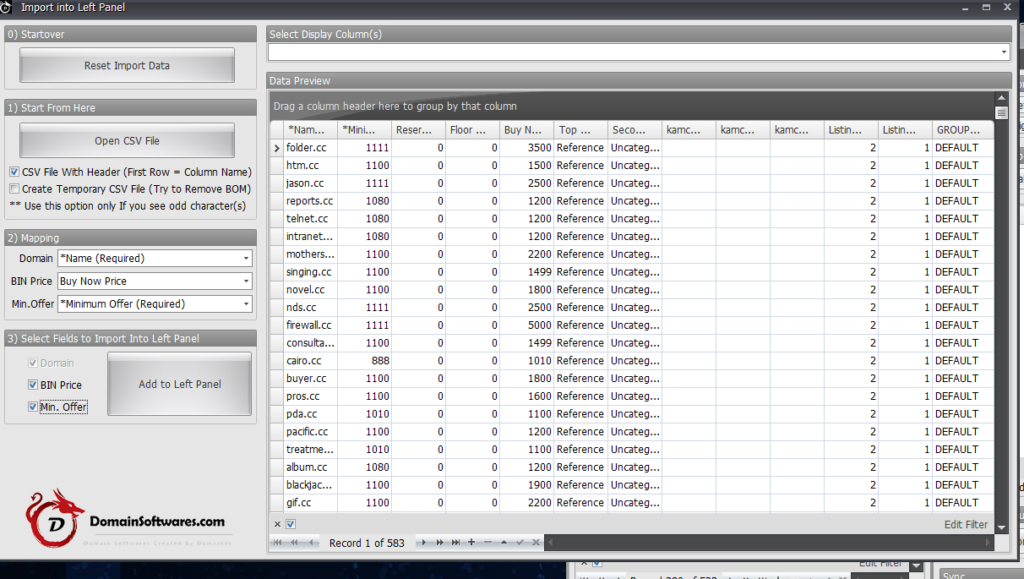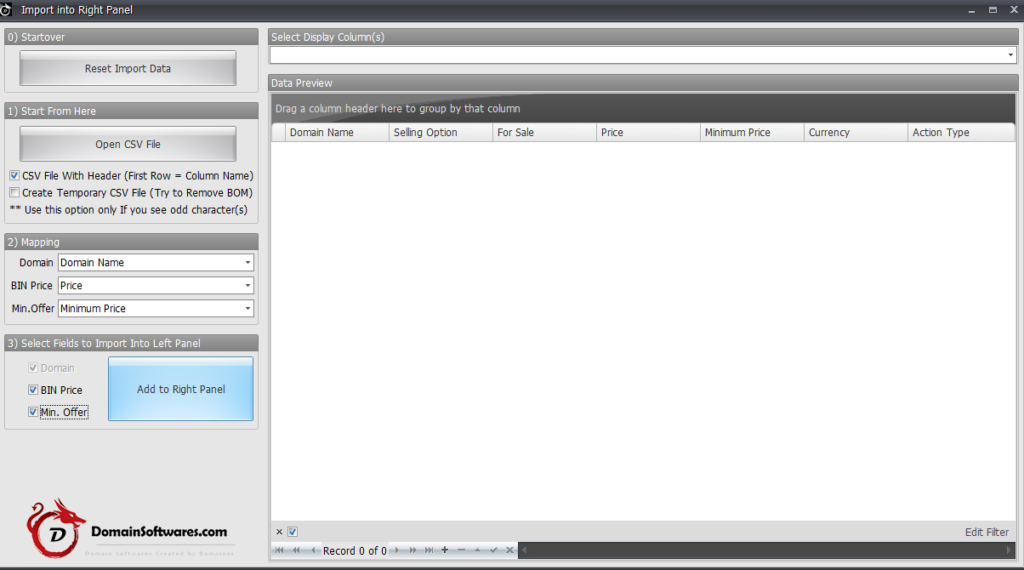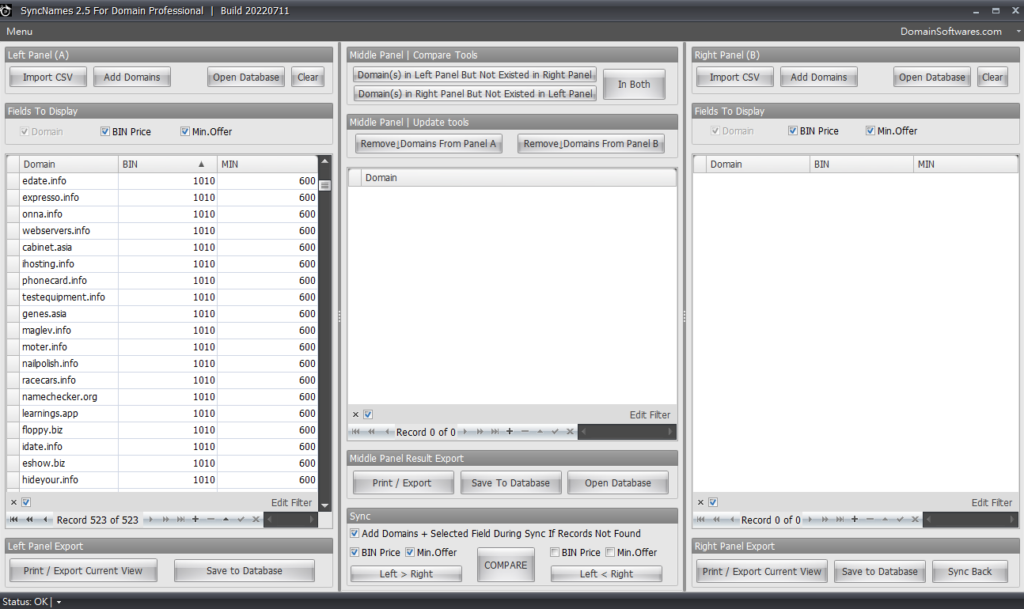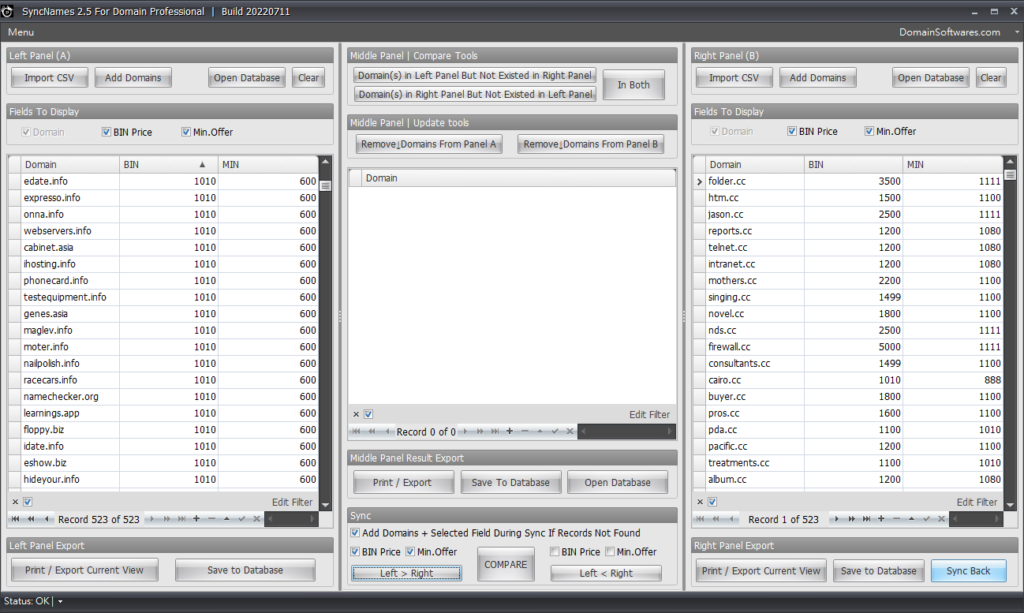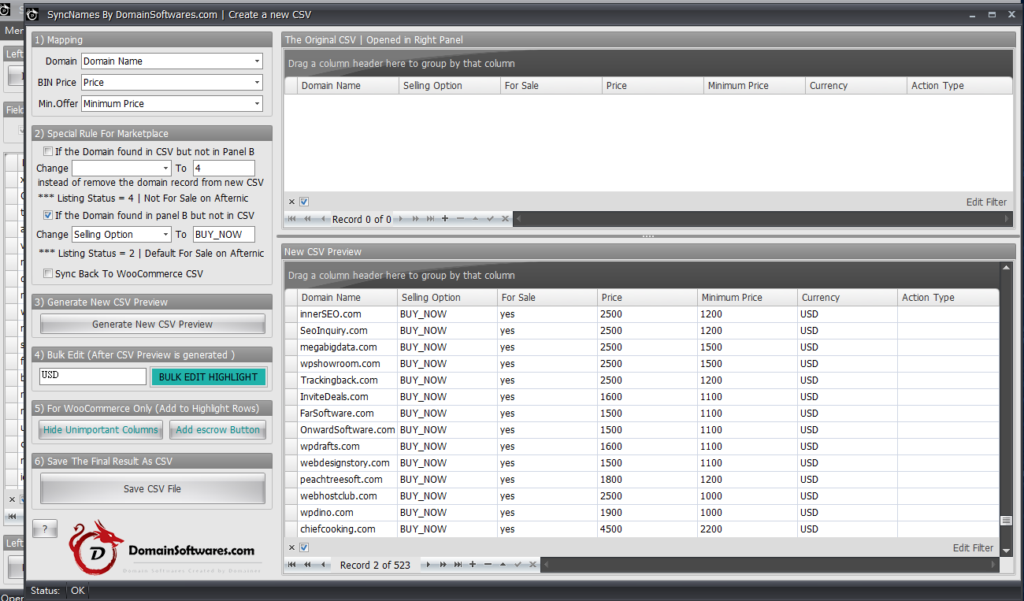- Impact
- 976
DomainSoftwares.com just launched.

https://DomainSoftwares.com/
Your privacy is our top priority. Due to this reason, we don’t implement license check into our Software.
------------------------------------------------------------
Our softwares
Dropcatch Software – Dynadot API [DropCatch Monster]
With this software you will able to auto-register expired domain like a pros.
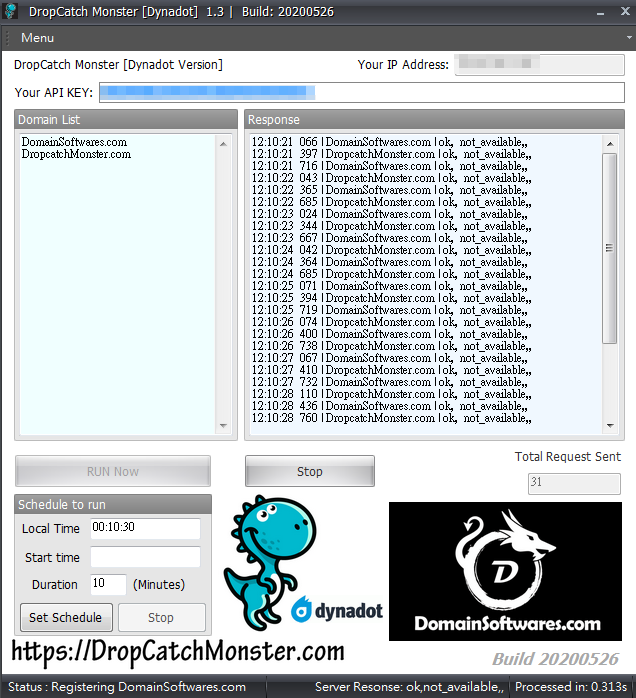
Bulk Domains Appraisal (GoValue Bulk Checker)
Filter out valuable domains from available domain list automatically like a pros
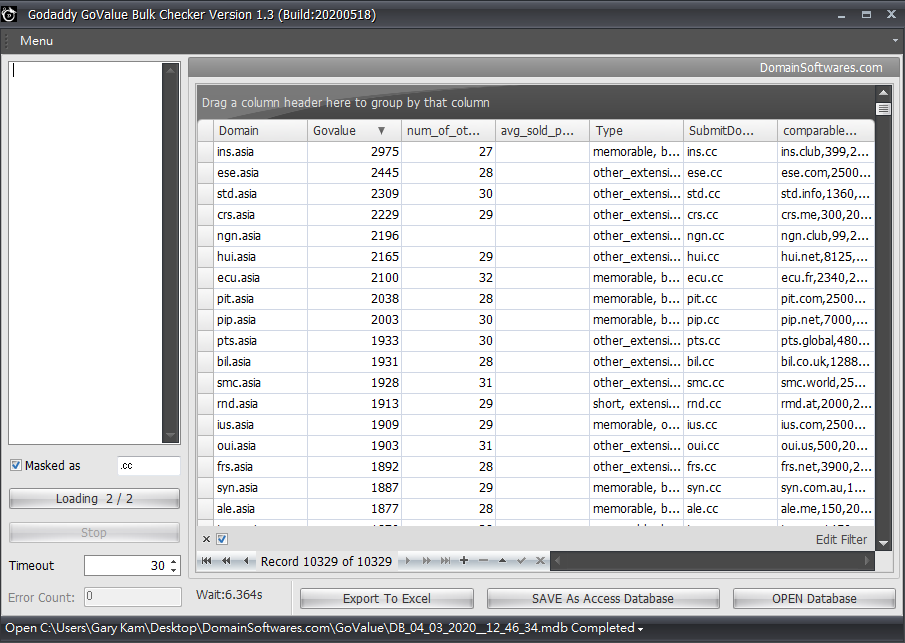

https://DomainSoftwares.com/
Your privacy is our top priority. Due to this reason, we don’t implement license check into our Software.
------------------------------------------------------------
Our softwares
Dropcatch Software – Dynadot API [DropCatch Monster]
With this software you will able to auto-register expired domain like a pros.
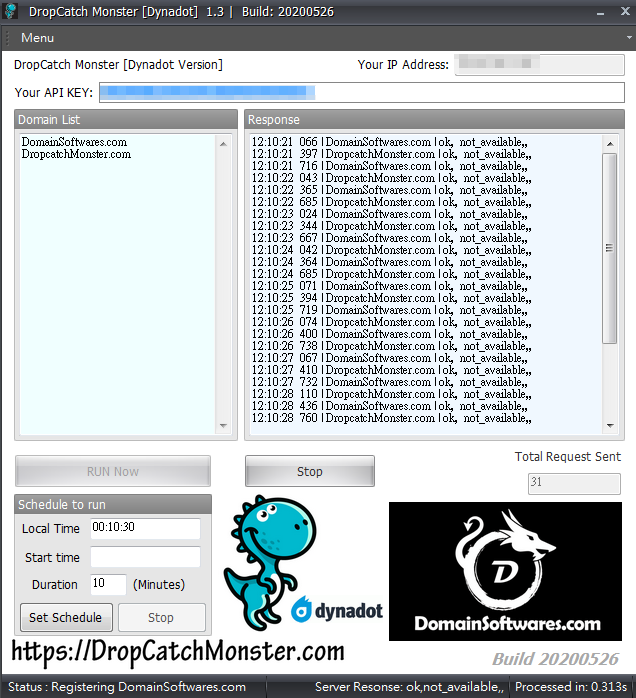
Bulk Domains Appraisal (GoValue Bulk Checker)
Filter out valuable domains from available domain list automatically like a pros
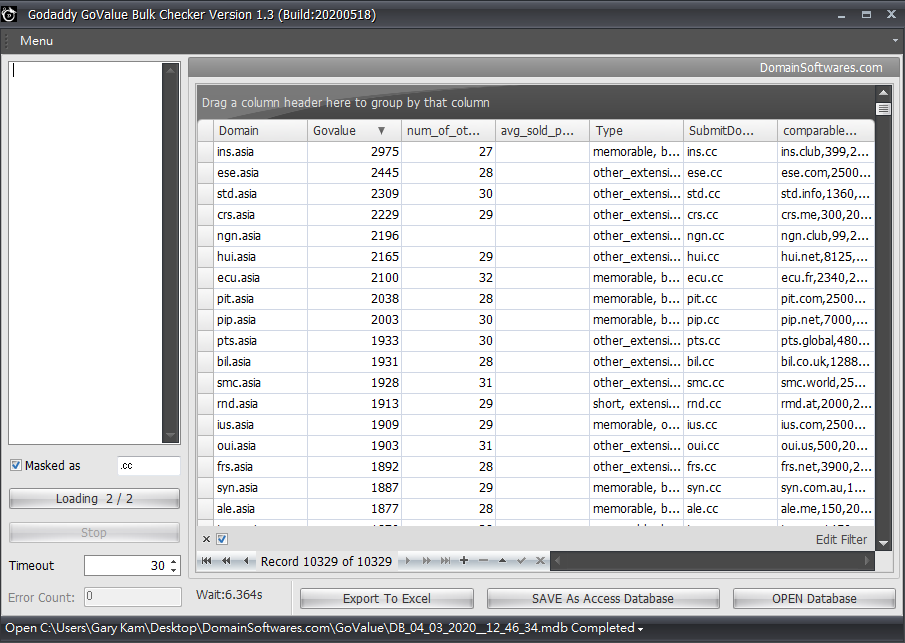
Last edited: